GPIO: Blinklicht#
Write a Python program that uses one of the Raspberry GPIO pins to blink an LED at a given frequency. The program will be invoked like so:
$ path/to/repo/root/exercises/lastname.firstname/blink 25 0.5
Commandline#
The command takes two positional parameters,
GPIO number
Frequency, in seconds. The number can contain decimal points, and so can represent fractions of a second.
Use the argparse module to do the commandline stuff
Documentation here)
Sample usage in the checker program I keep annoying students with.
sysfs GPIO#
The program uses sysfs GPIO, and not RPi.GPIO.
Note
RPi.GPIO is Raspberry specific. This means it won’t work on any other Linux than the Raspberry’s.
RPi.GPIO is Python specific. One cannot easily port prototype code to, say, C++.
RPi.GPIO is horrible; it accesses hardware registers directly.
Youtube tutorial (one of many). This shows how to uses
sysfsGPIO in the shell. Note that we are writing a Python program, though.Distilled, what we want to do (in Python) is this …
$ cd /sys/class/gpio $ echo 25 > export $ cat gpio25/direction in $ echo out > gpio25/direction $ cat gpio25/value 0 $ echo 1 > gpio25/value # see if it works $ # now for real $ i=0 $ while true; do > echo $((i%2)) > gpio25/value > i=$((i+1)) > sleep 0.5 > done
The new kid, libgpiod solves many of the problems that Sysfs GPIO has. Will switch to that when time is right (after we learned what encapsulation is).
Electronic Aspect#
External Circuitry#
Well, this is embarassing …
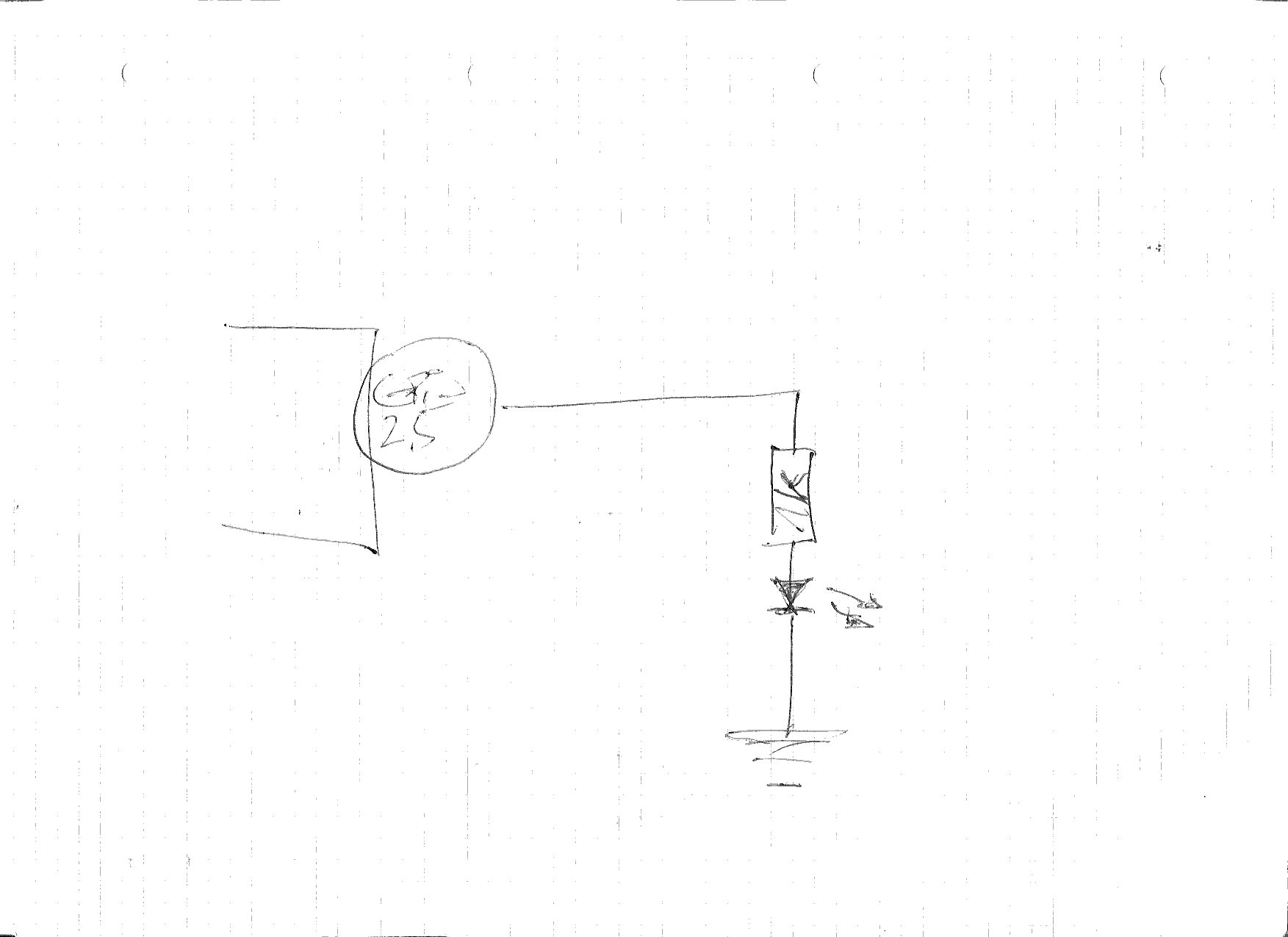
Raspberry Header Pinout#
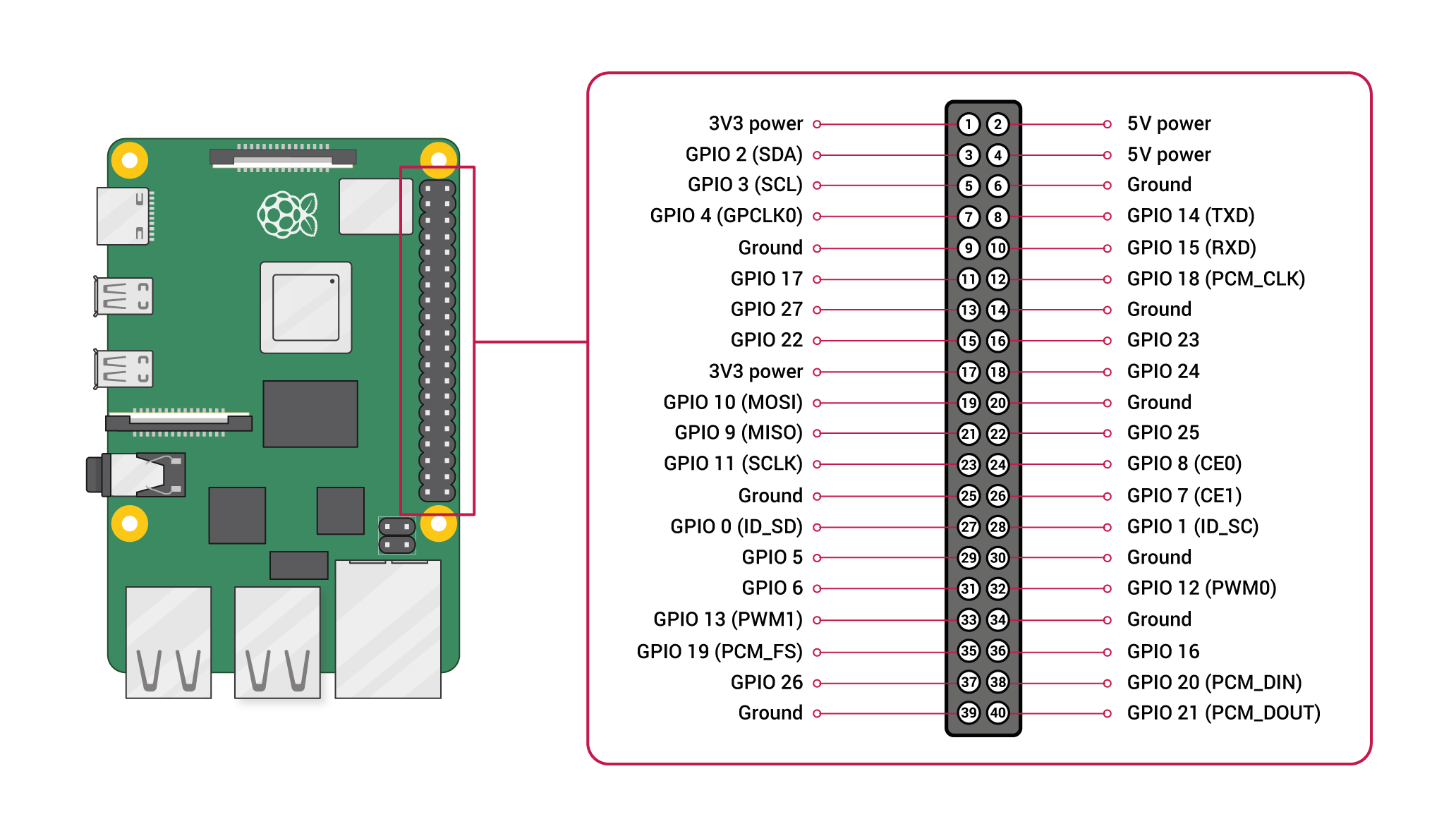
Implementation Notes#
After exporting the GPIO (
echo 25 > export), the directorygpio25and the files it contains are not immediately visible. Rather, the operation completes asynchronously. This means that you have to wait between the export and the access. 1/10 second should be sufficient.You do this using
time.sleep(). Read the documentation of it.A starting point, regarding the “Use
argparsefor commandline parsing” can be found here.Write the program locally, on your PC, using VS Code (or whatever is your favorite editor).
WinSCP. You can use WinSCP to transfer the program to the Raspberry. Be aware though that the execute permission might not be transferred correctly - Windows and Unix are different.
VS Code, There is also a VS Code extension, Remote SSH, that you might want to try.
